How To: Installing Drupal in cPanel using the Softaculous Apps installer
Hey there, are you trying to navigate your way around Drupal? That powerful, open-source content management system that everyone seems to love? You're in luck! This versatile platform can build everything - from corporate websites and e-commerce portals, right down to your own personal online community.
Got a moment? Let me tell you about BGOCloud's special hosting solutions. They're specifically designed for Drupal, and they'll give your website the boost it needs to run both smoothly and securely. Not to mention, our hosting plans are fully optimized for Drupal, ensuring it performs reliably every single time.
But wait, there's more! Have you heard of Softaculous? It's a neat little one-click installer that's included in all our hosting plans. This handy tool takes care of the entire installation process for you, meaning you won't have to worry about all that technical mumbo jumbo. You can install Drupal with just a few simple clicks.
Here's how to install Drupal in cPanel using Softaculous:
Log in to cPanel by clicking on the “Login to cPanel button” in your product’s page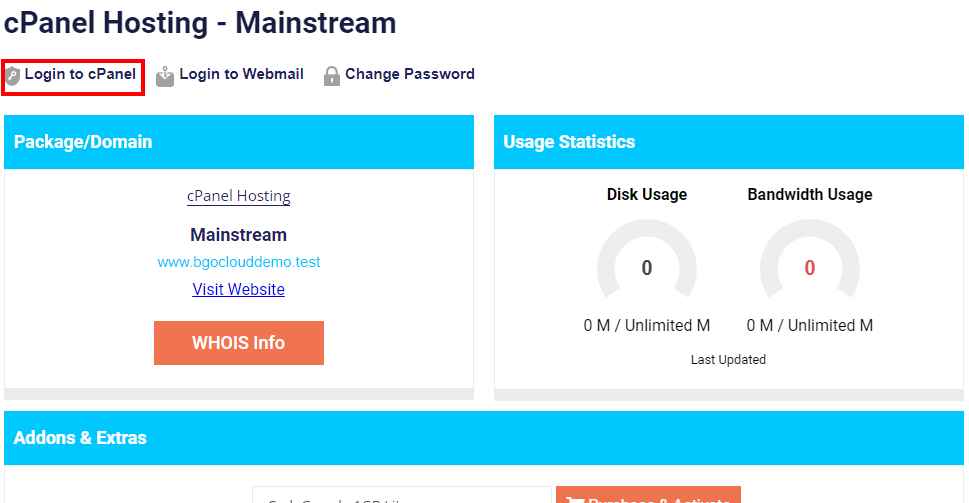
Scroll down and choose Drupal from the Softaculous Apps Installer.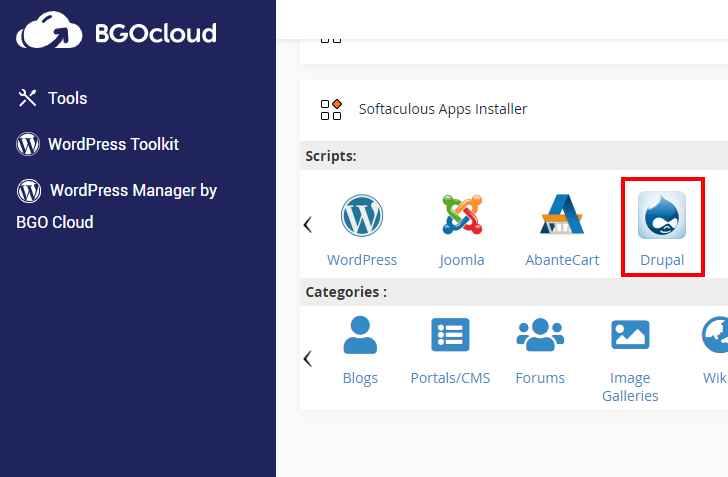
Alternatively, you can navigate to the Software section and click on the Softaculous Apps Installer icon.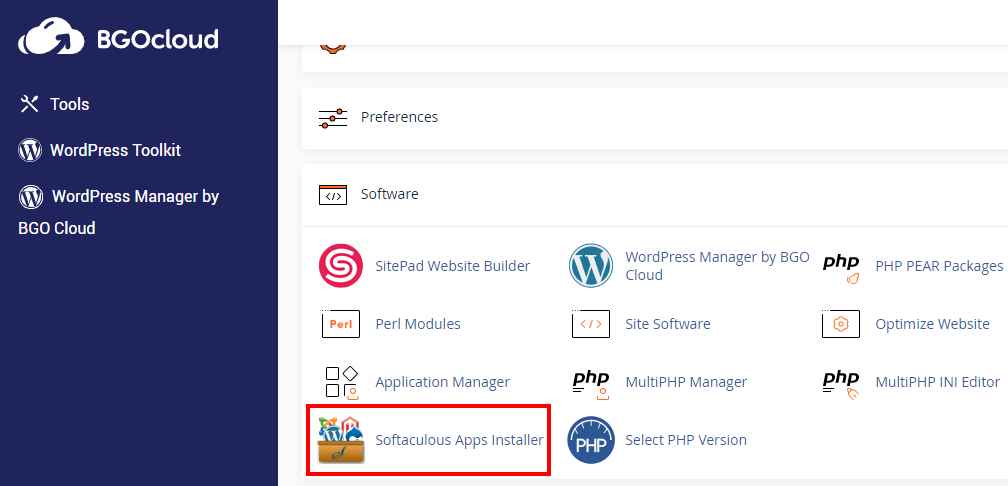
Once the Softaculous application loads, search for Drupal using the left-hand sidebar or in the front page.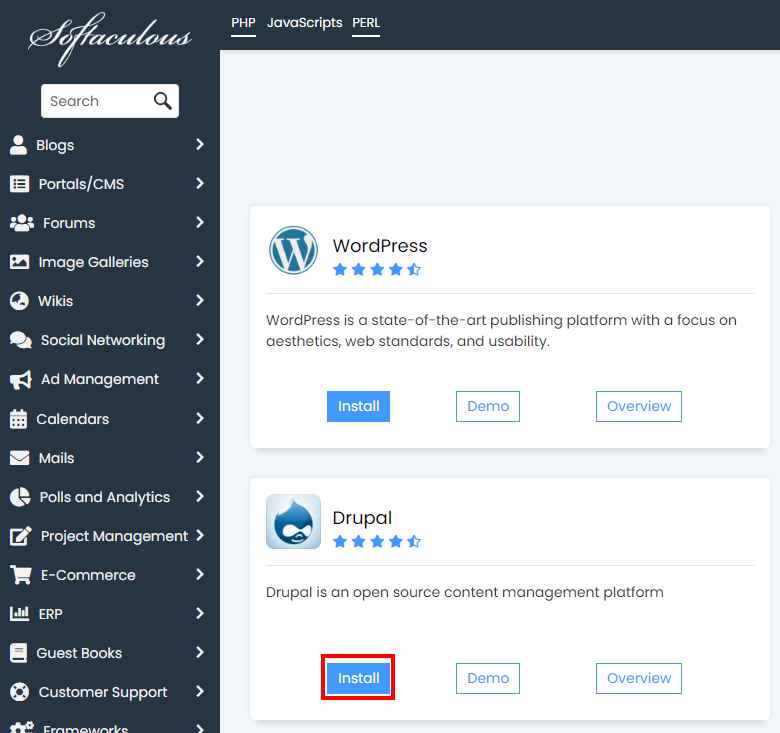
Click on the Install tab.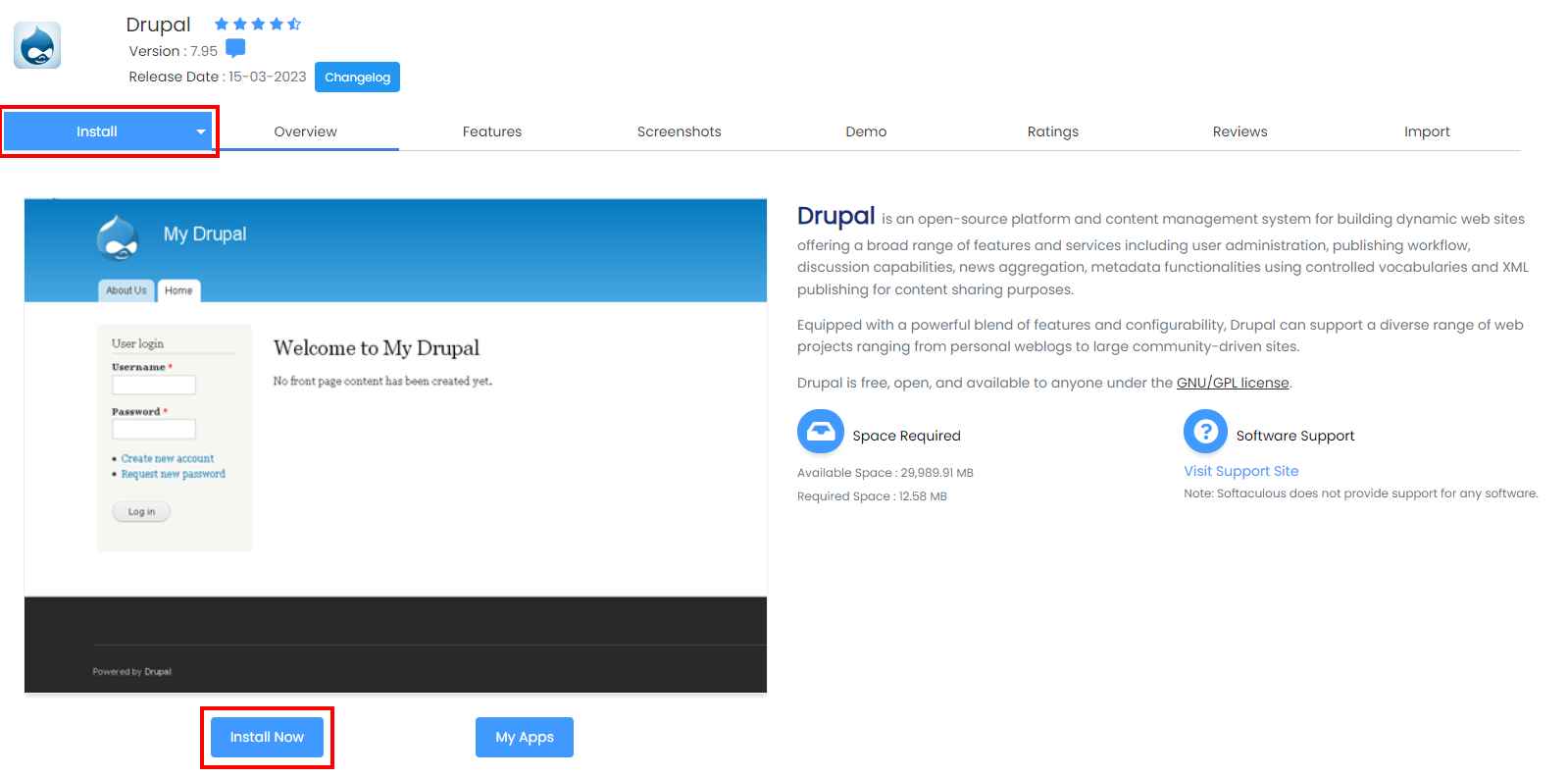
Fill in the required fields, such as the domain name, directory, and database details. You can Customize the settings for your Drupal site, such as the site name, description, and admin username and password. Then Click on the Install button to start the installation process.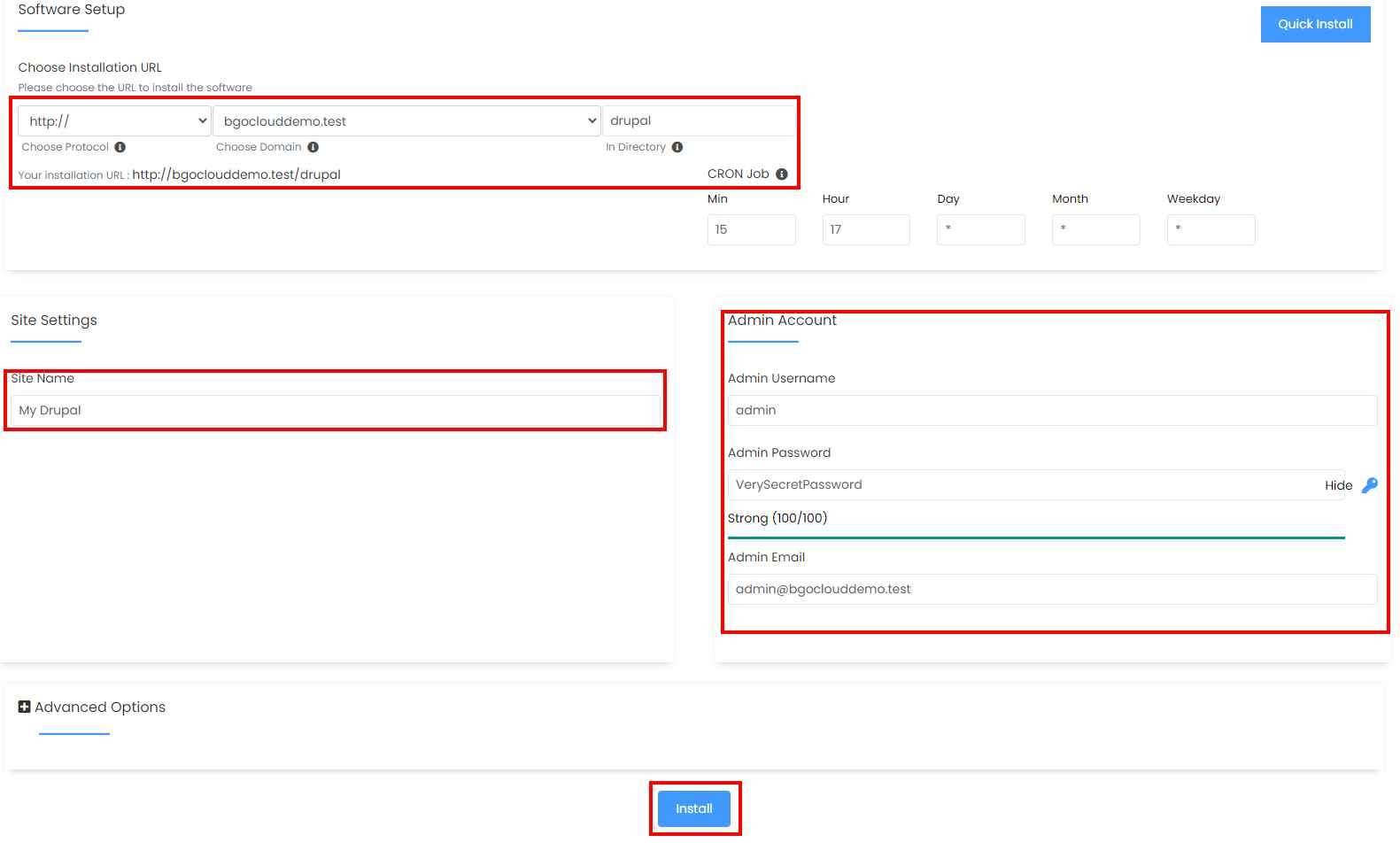
Wait for the installation to complete and click on “Return to Overview”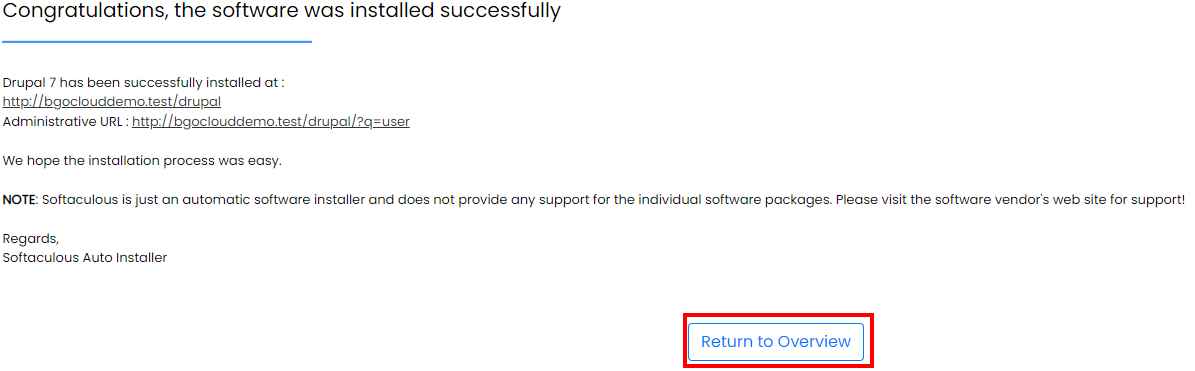
That's it! You have successfully installed Drupal in cPanel using Softaculous on BGOCloud's shared hosting solutions. You can now log in to your Drupal site from the Scripts Installations menu and start customizing it to your liking. Our shared hosting plans are optimized for Drupal and other popular CMS platforms, ensuring optimal performance and reliability.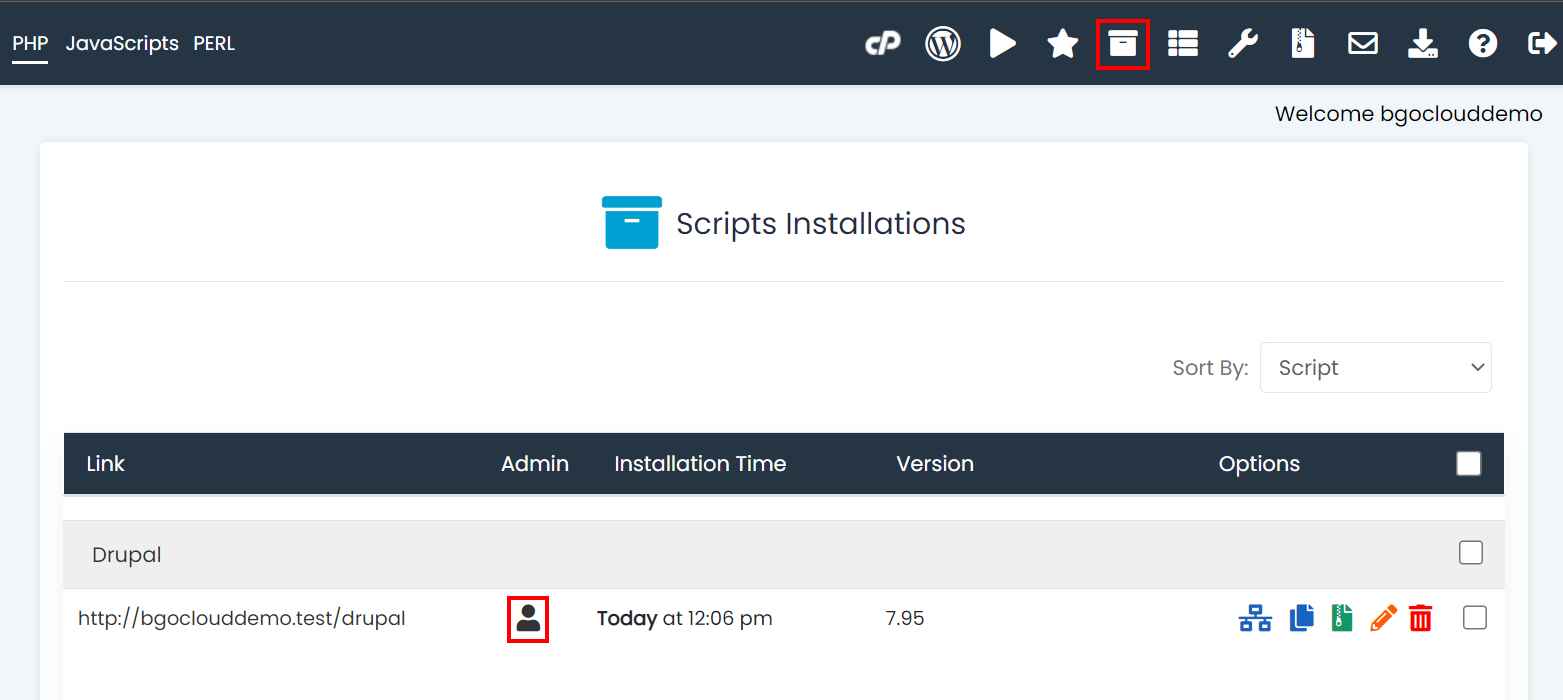
It is important to note that the steps may vary slightly depending on the version of cPanel and Softaculous you are using. However, our expert support team is available 24/7 to assist you with any issues you may encounter during the installation process.

