Adding existing WordPress Installations in WordPress Toolkit
Hello,
In this article, we'll show you how to add your existing WordPress installations to WordPress Toolkit.
When you manage your websites with WordPress Toolkit, you take advantage of:
- Smart and automatic plugin, theme, and WordPress core updates
- Better security for your website
- Easier access to your WordPress admin panel and database
- Easier plugin and theme management
- Easier website backups, restoring, transfers, and cloning
- Website staging for testing code, updates, and upgrades
- Password protection, so only you can access your website
- and many more...
To add WordPress installations to the WordPress toolkit, go to Domains > WordPress Toolkit
Then click on Scan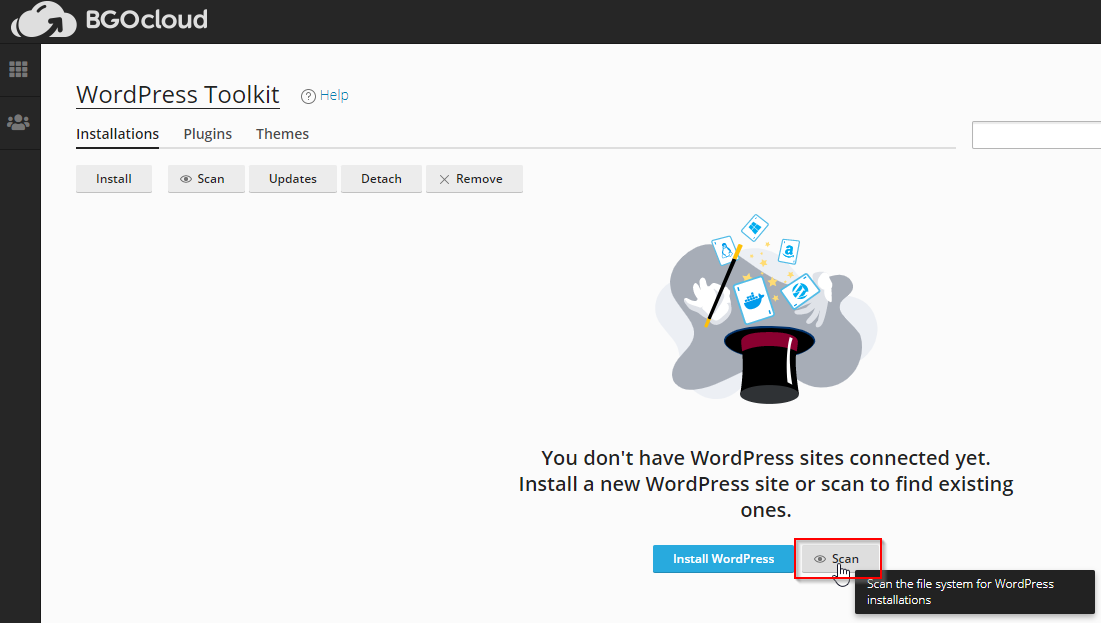
After the scan is finished, all your WordPress installations from your account should appear, ready to be managed.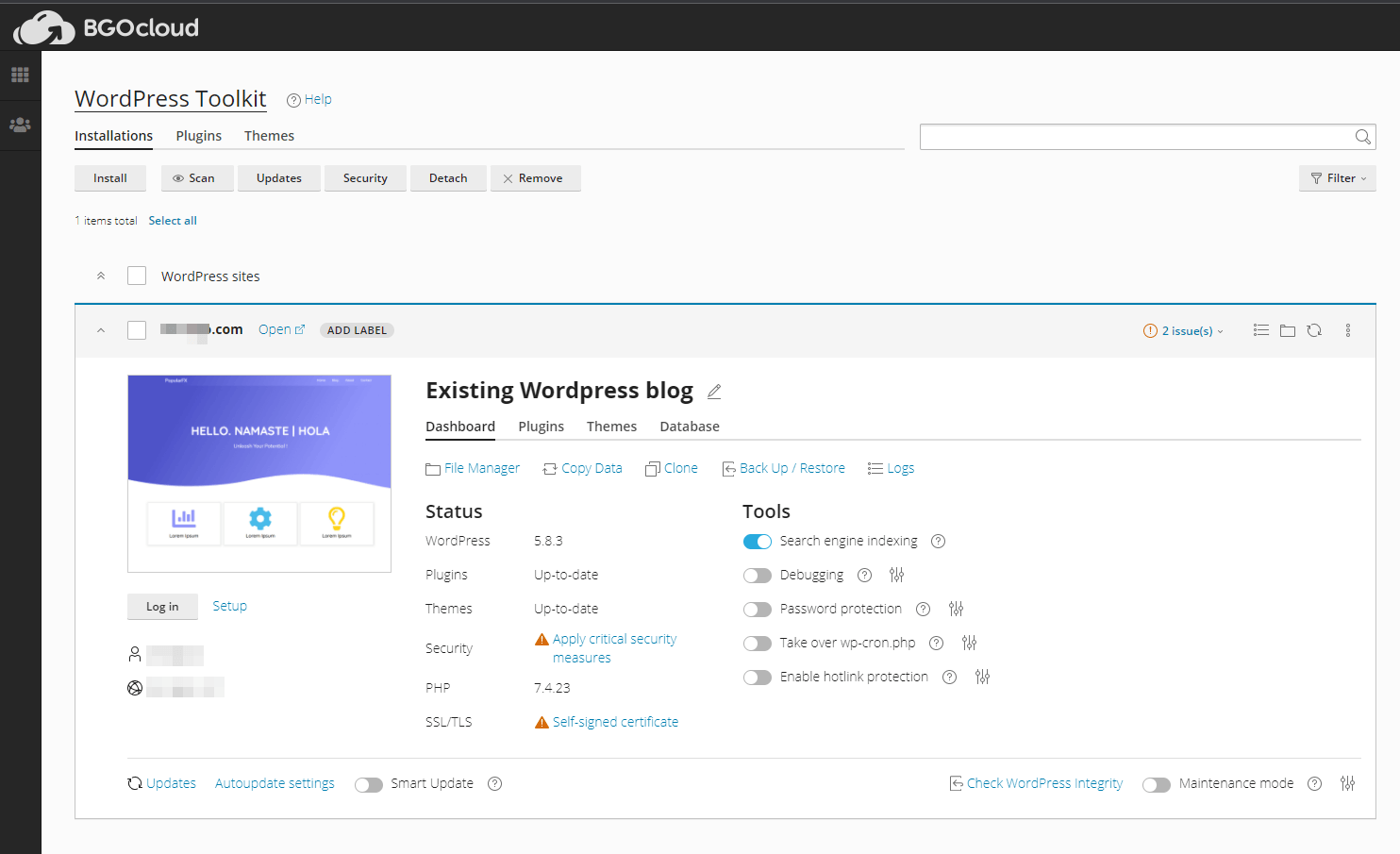
If you installed WordPress using Softaculous 1-click install, then you need to unlink your installation from Softaculous WordPress Manager to prevent conflicts.
To do that, go to Software > WordPress Manager by BGOcloud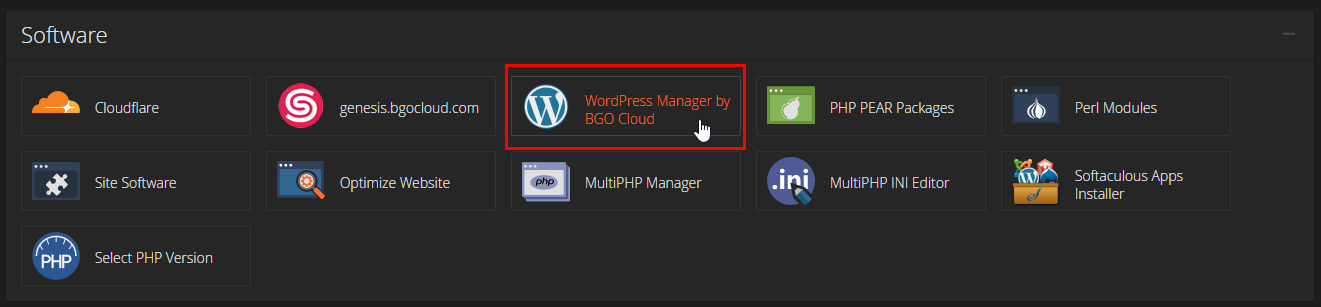
Then expand your site and click on Remove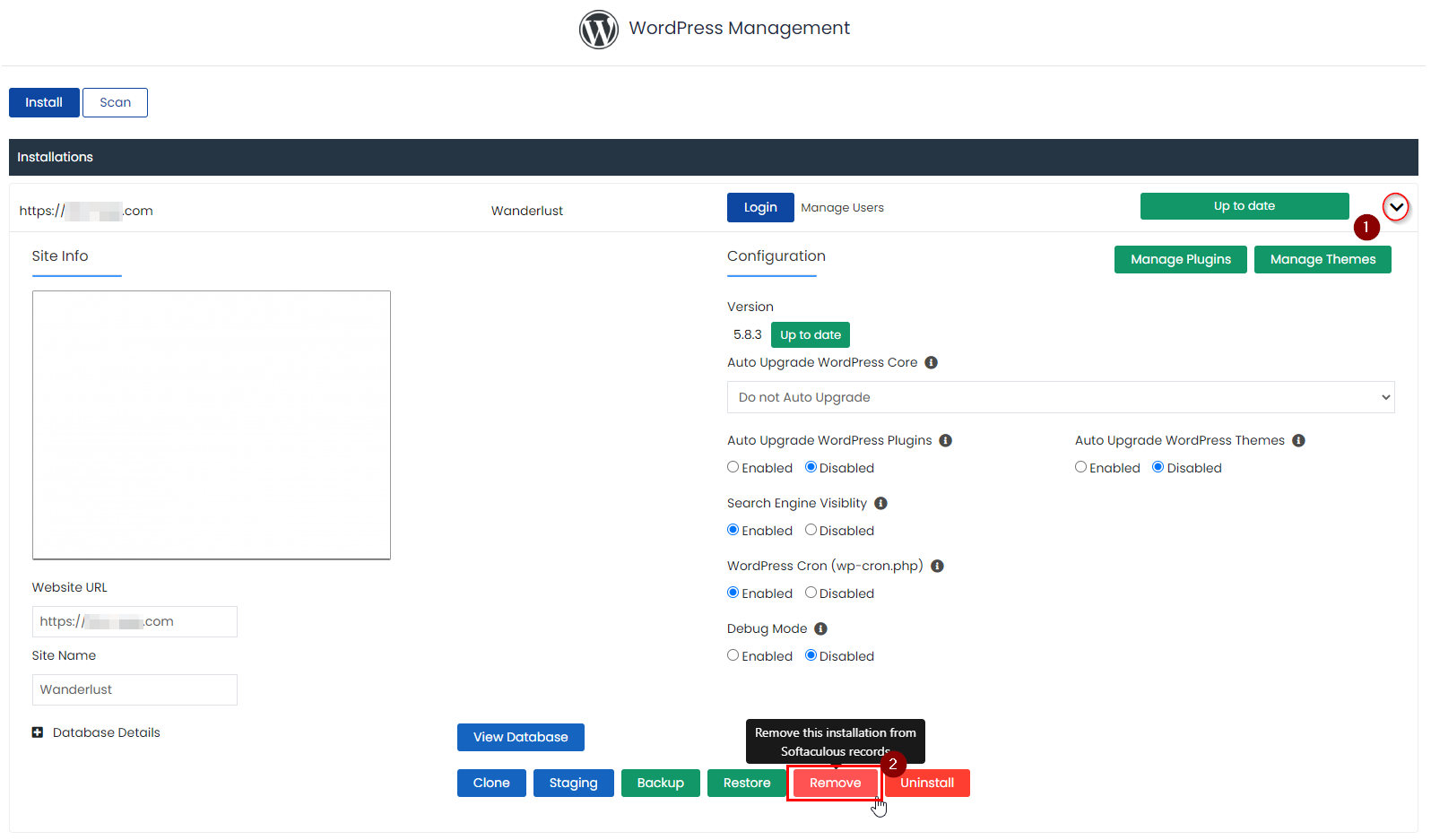
Then make sure nothing is checked and click on Remove Installation, and then OK.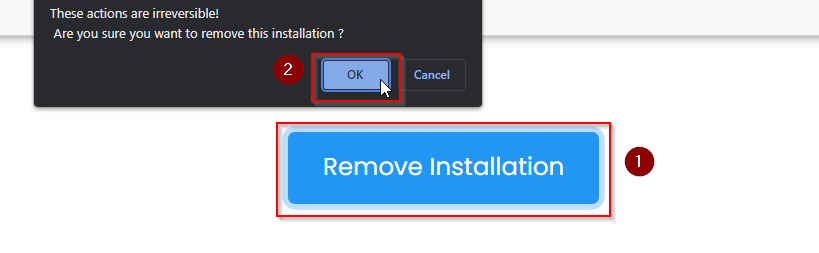
And that's it. You will receive mail from us, that your website is removed, but as long as you haven't checked anything, your site is intact.
Now you can manage your WordPress installations with WordPress Toolkit.

