MikroTik CHR - First Run and Default Password
As every other MikroTik RouterOS based system, the Cloud Hosted Router comes up with default configuration.
In this case, the "root password" entered during the purchase process doesn't apply to the configuration.
It is very important to change the password as soon as possible, to prevent unauthorized access to the router.
You can use SSH or WinBox to access your router.
First, download WinBox from https://mikrotik.com/download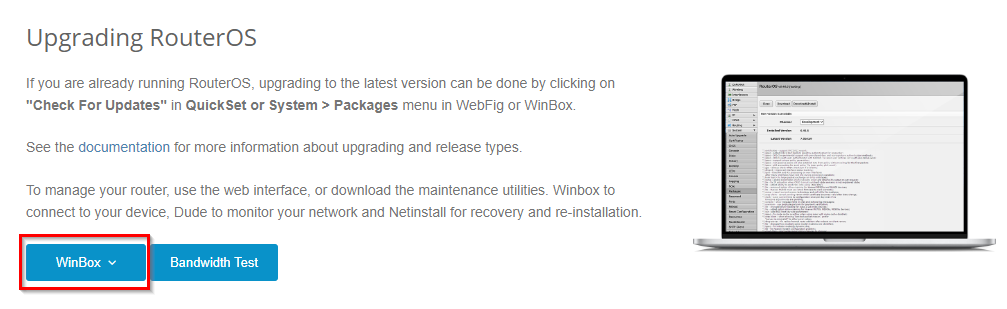
Then open winbox64.exe, this application doesn't require installation.
As default for RouterOS, the login credentials are as follows:
Connect To: Your CHR IP address
Username: admin
Password: blank (leave empty)
Enter them and click on Connect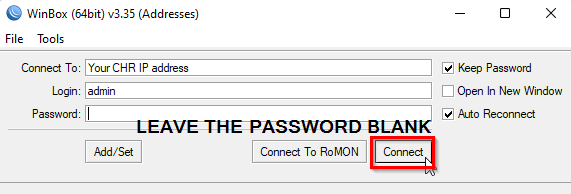
After you log in, you'll need to change the password. Leave the Old password blank and enter your new password as shown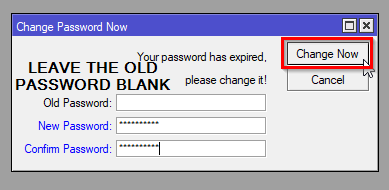
If you access your router with SSH, then enter this command:
/user set admin password=password
And that's it. Check this article for basic CHR security: MikroTik CHR: Basic system protection
Take a look at our powerful MikroTik VPS servers and chose a suitable plan.

