Connect using FTP
FTP stands for File Transfer Protocol and actually refers to the method of transport rather than its application.
Although you can use your web browser for FTP we don't recommend it and advise that you use an FTP client. There are many different clients such as FileZilla, Cute FTP, WS FTP, Bulletproof FTP and so on.
All these clients work in generally the same way although each will have its own unique menu system.
Our recommended settings are as follows...
Transfer Mode: You usually have the option of using Binary, ASCII or Auto. We suggest using the Auto option.
Data Connection Type: PASV or PORT. We recommend using PASV mode which is most compatible over NATed connections.
Server Type: Unix, Windows, Unix compatible. Choose Unix
Example: (FileZilla using Quick connect bar)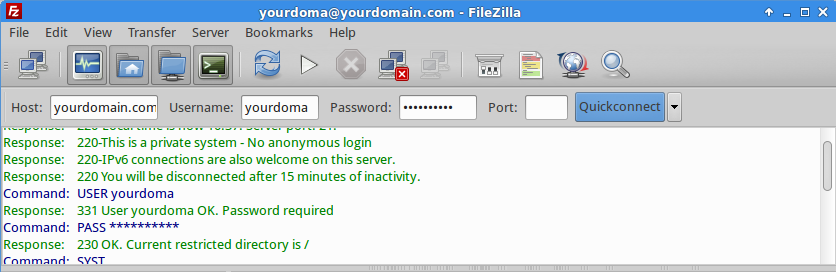
Connecting:
As mentioned above, each client may be different in design but generally, you are asked to provide the following login information.
Server name / Hostname: Enter your domain name or the server IP, sent with the confirmation e-mail
Username: Enter your main cpanel username. If you are using an FTP account you created and not the master FTP login, you must enter the username in the format [email protected]
Password: Enter your main cpanel password if using the master FTP login or the password for the secondary FTP account you created.

