Set UP L2TP over IPSec VPN client on macOS (+ video)
Hello,
In this article, we will show you how to set up VPN connection L2TP over IPSec to your macOS MacBook
We already have MikroTik L2TP service waiting to serve connections.
We did it here in this article: MikroTik CHR How to set-up L2TP VPN Server. VPN server for Apple devices - Iphone, MacBook. (+ video)
Here's a small video explaining the process:
Our MikroTik L2TP server is with Public IP address: 78.142.25.35
Let's start:
1. Click on your WI-FI connection and then Open Network Preferences. 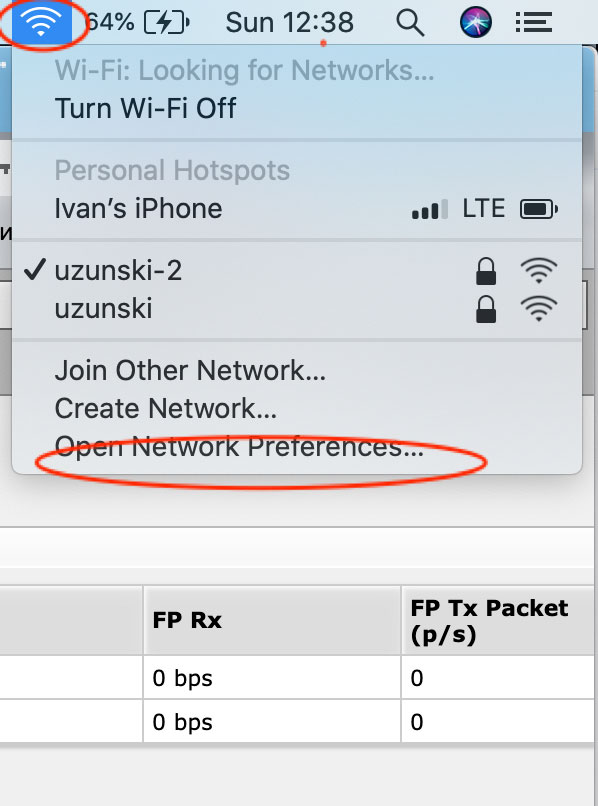
2. Click on the "Plus" icon at the top
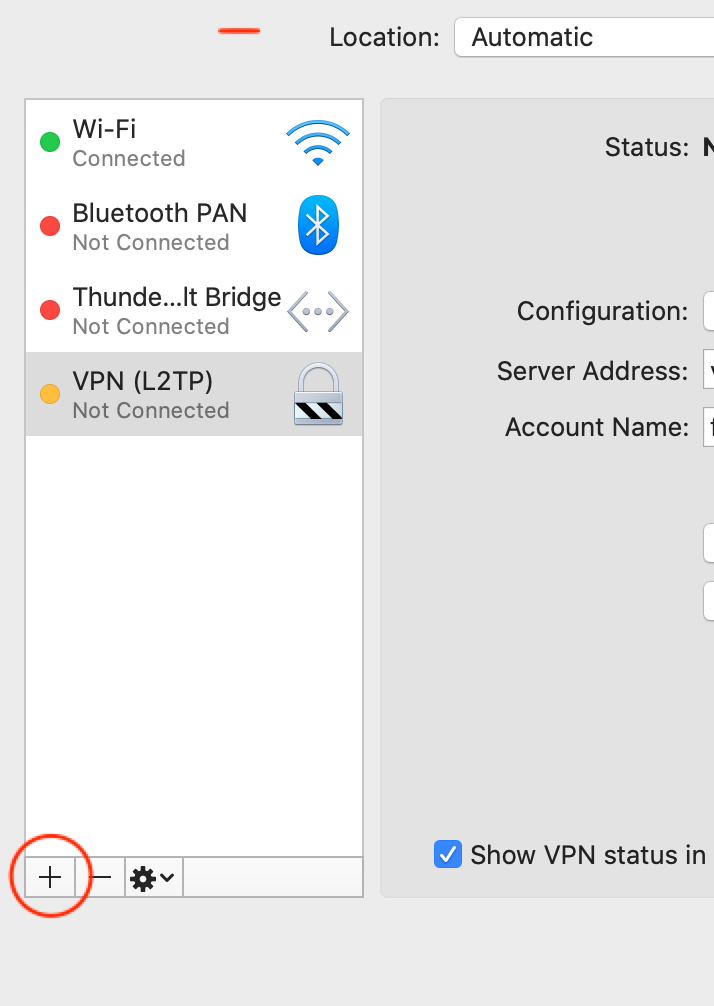
3. From the interface, choose VPN, VPN Type: L2TP over IPSec, and give a name to your connection. 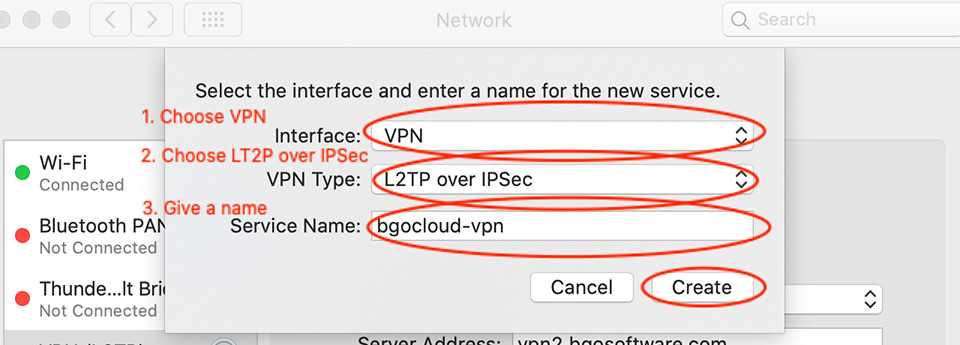
4. Select the connection. Fill the Server address with your router VPN server address, account name, and then click Authentication Settings
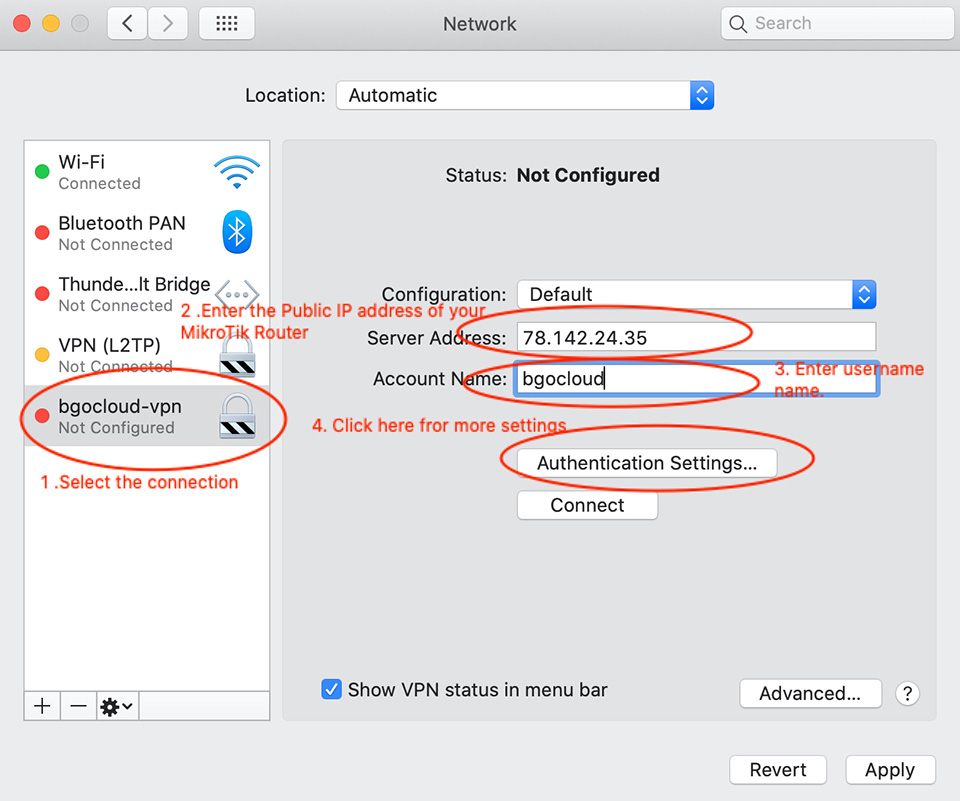
5. In the next tab, we have to enter the username's password and IPSec Shared Secret and click OK
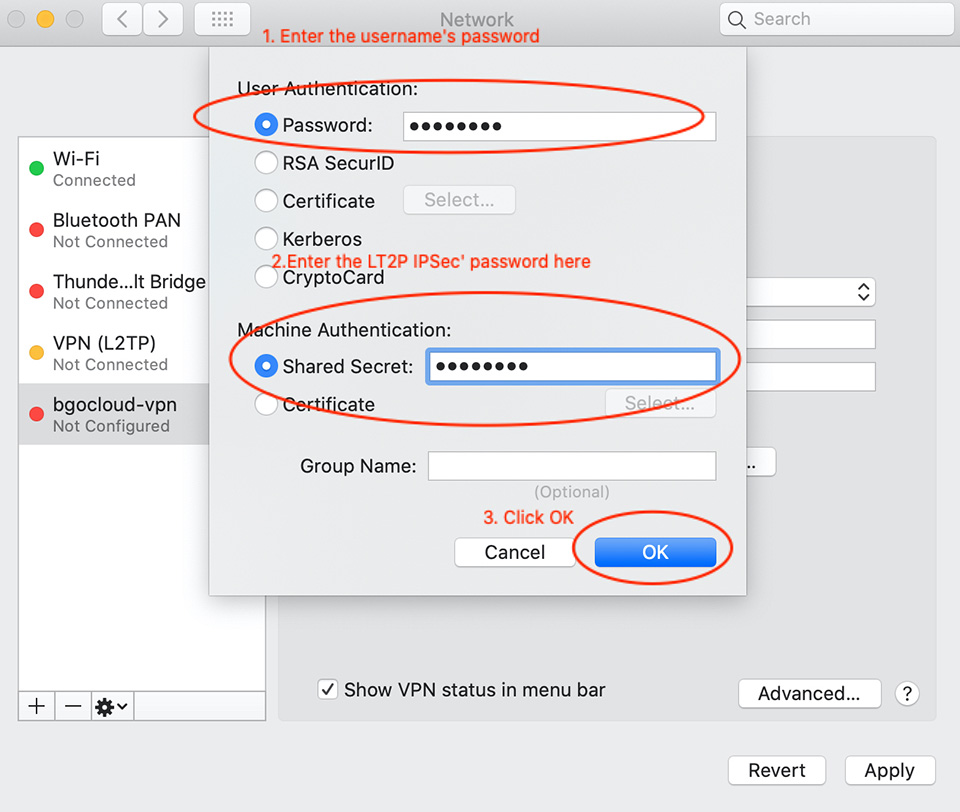
6. Critical step! Click the Advanced button. We have to do something there!

7. Check the box. We have to send all traffic over this VPN connection. Click OK when you are ready.
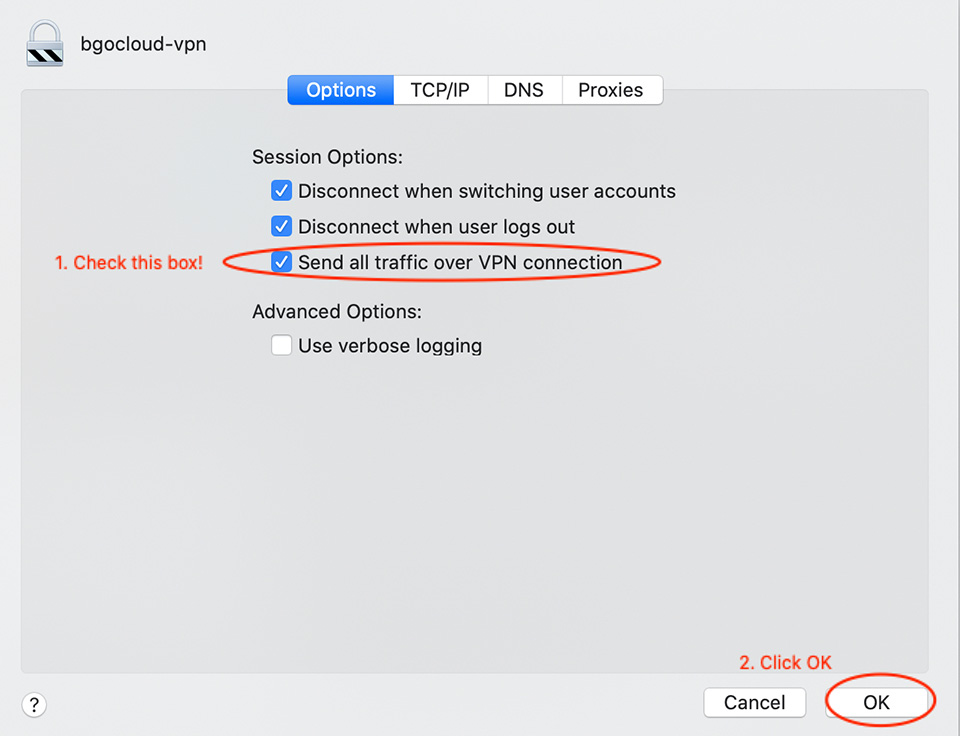
8. Almost done! Click Apply and then check the link. Click Connect. After that you have to see something like this:
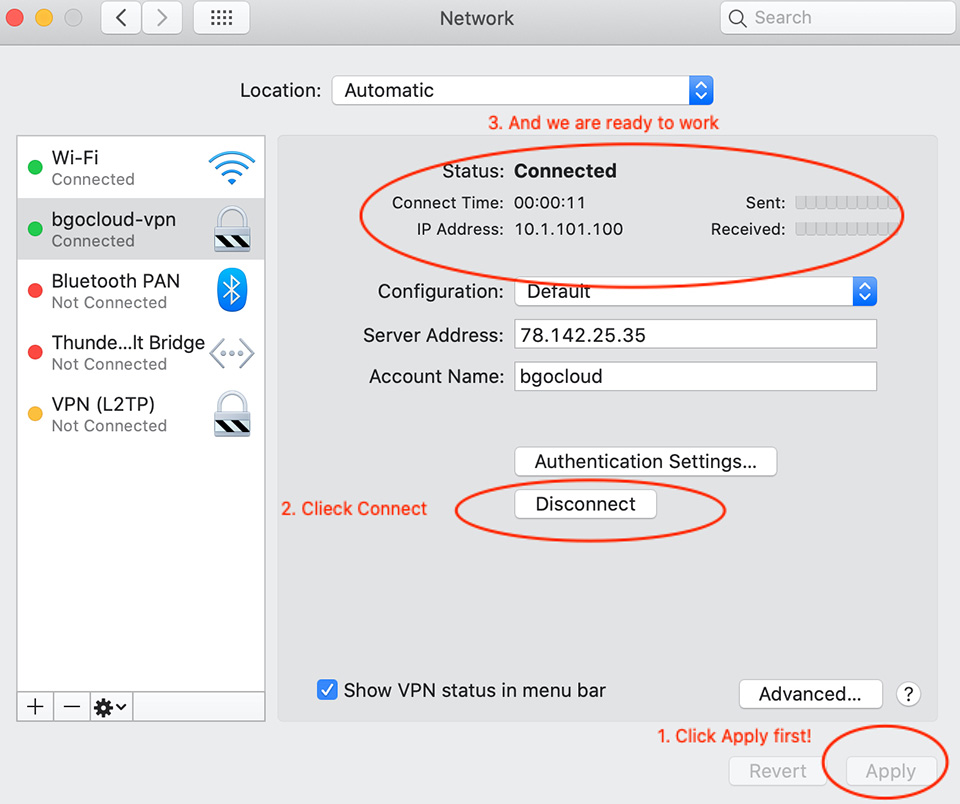
9. And that is it. Now when you want you can find your VPN connection here: 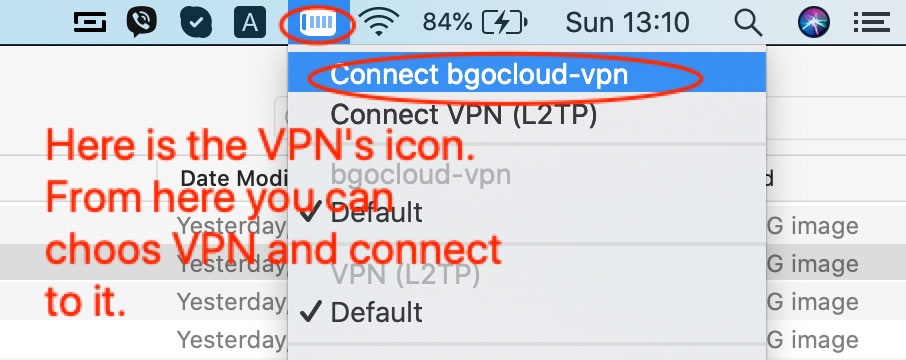
So far, so good!
Please visit our website and choose your hosting solution:
You can decide to make your VPN or rent a good and cheap dedicated server.
We have a tremendous and reliable Webhosting service.

