Mikrotik CHR: How to fix VPN error in Windows (+ video)
In this article, we will show you how to fix - "A connection to the remote computer could not be established. You might need to change the network settings for this connection" VPN error in Windows.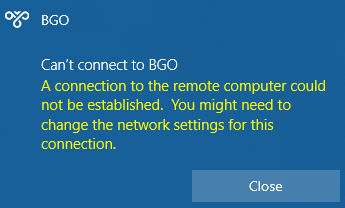
The solution to this issue is really simple.
Here's a small video, showing the solution:
- Right-click the start button and select Device Manager.
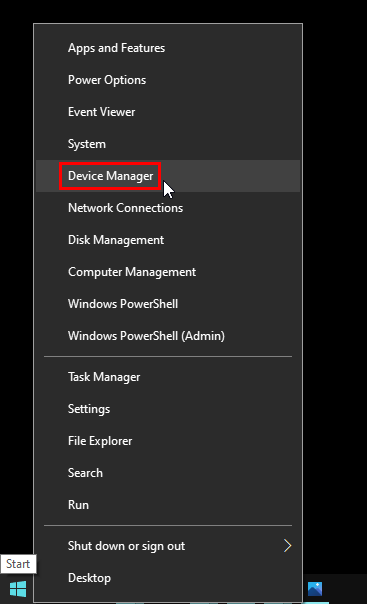
- Expand the “Network adapters” category
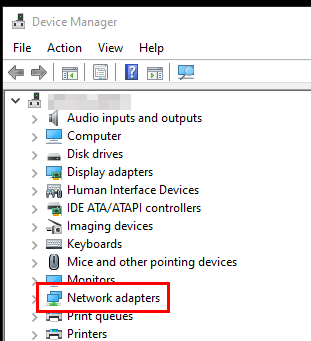
- Right-click the first “WAN Miniport” driver and select Uninstall device
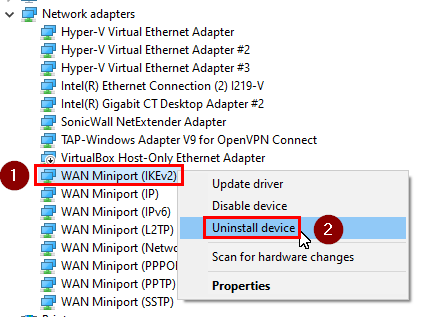
- Click on Uninstall
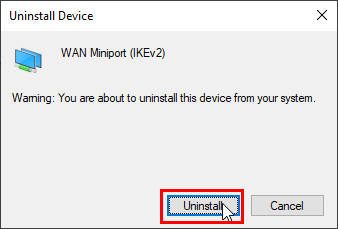
- Do the same thing with the other "WAN Miniport" drivers
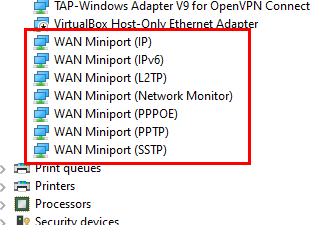
- Wait a bit and then click on the “Scan for hardware changes” button
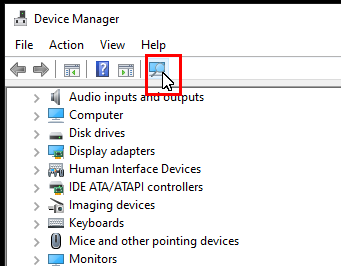
Then try to connect to your VPN again. If the error persists, you might need to disable proxy or try with another network (e.g. your mobile hotspot).

