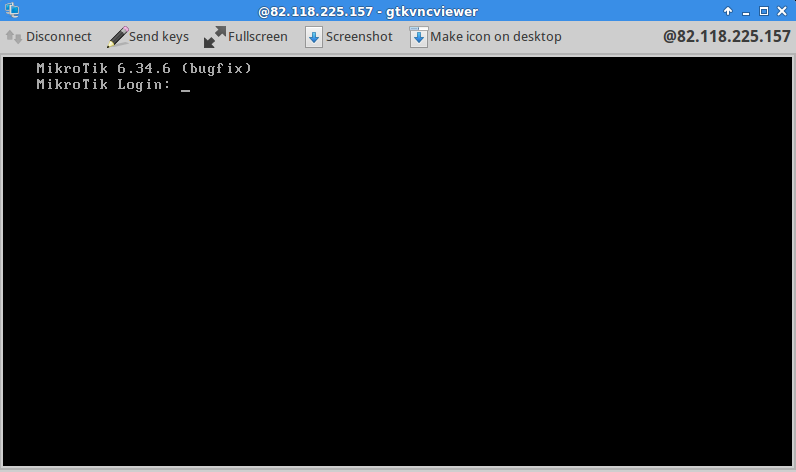Access your KVM VPS console over VNC
In case You don't have access to your VPS over conventional methods as SSH, Web-based control panel, or server-specific client, You can connect directly to a virtual console using VNC Viewer.
Using the built-in VNC viewer in Client area and VPS Management panel (VPS only)
Go to the client area in BGOcloud.com or the VPS management center and select the VPS you want to access.
In Client Area: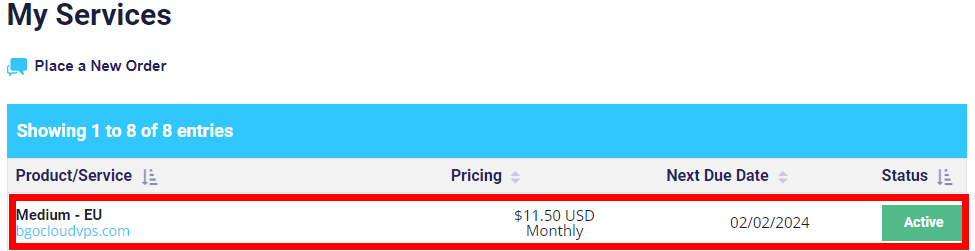
In VPS Management:
Then click on the mini VNC icon or on the monitor.
In Client Area: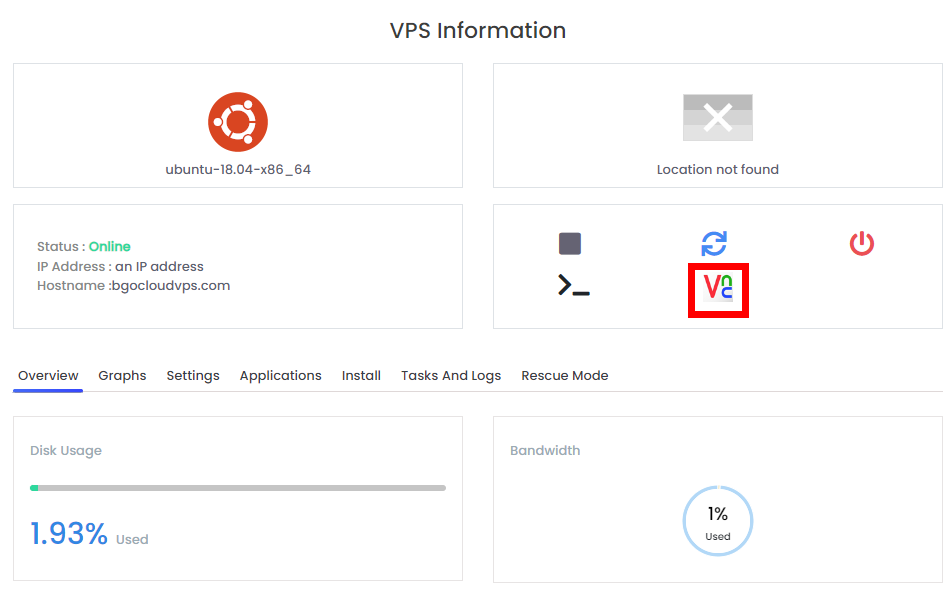
In VPS Management: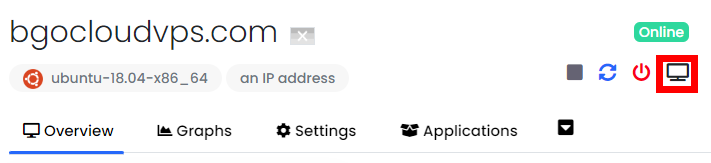
After that, click on Launch HTML 5 VNC Client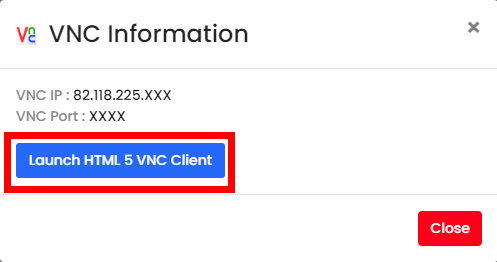
You can now access the virtual console of your VPS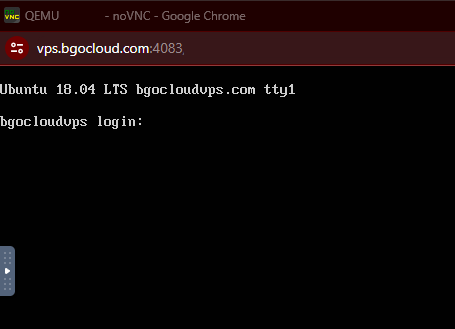
Using an installed VNC viewer on your computer (VPS and CHR)
First, download and install a VNC viewer on your computer.
Applications for Windows:
Applications for Linux:
- RealVNC
- Remmina
- gtkvncviewer
- Vinagre
Applications for Mac OS X:
Then, to access the console, enter the host, port and password sent with the VPS creation confirmation e-mail.
Please note that the VNC credentials are different than your VPS IP and password.
Example of gtkvncviewer client application settings:
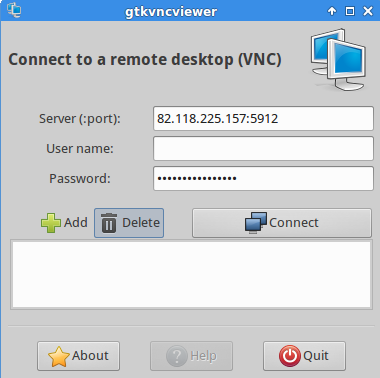
Example of MikroTik CHR console: